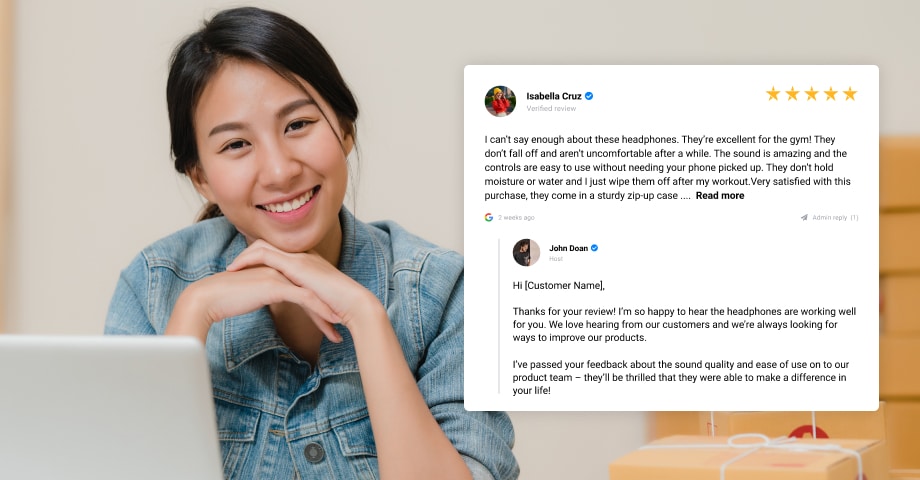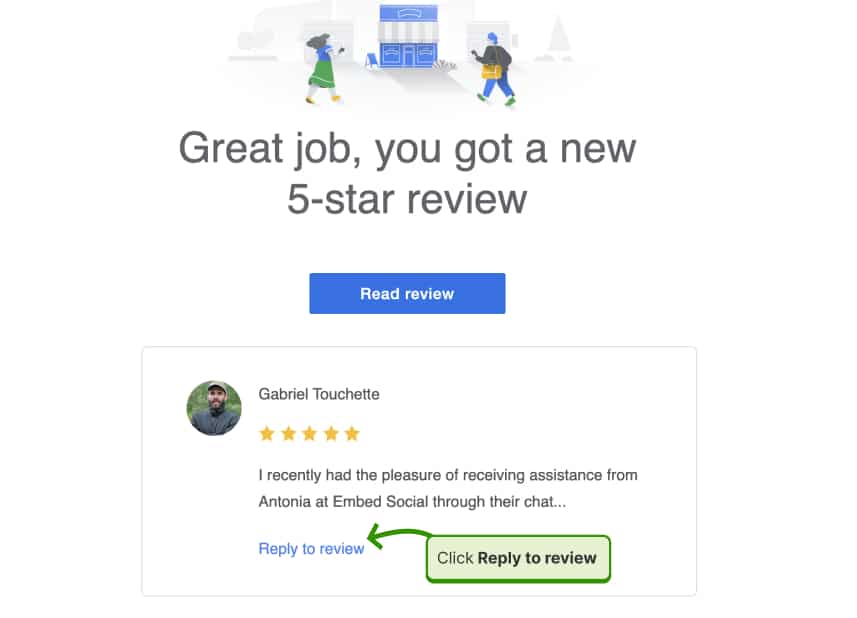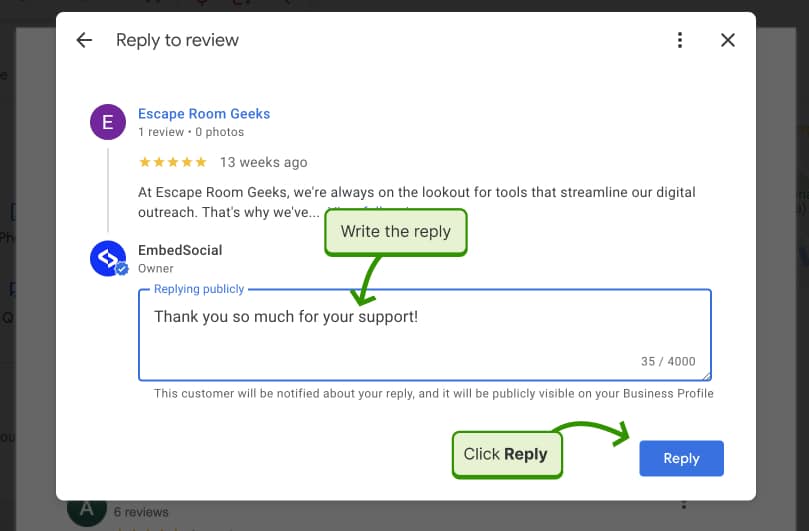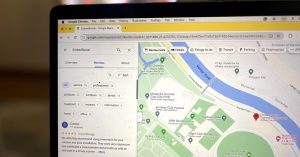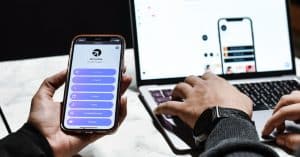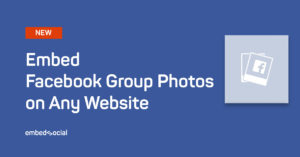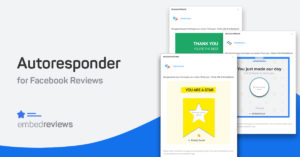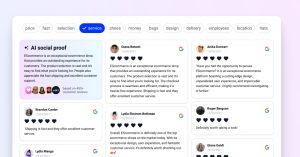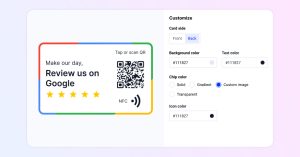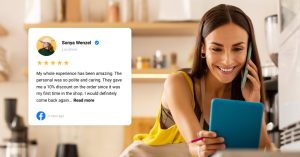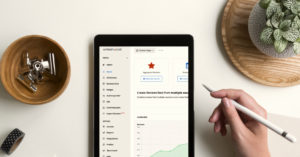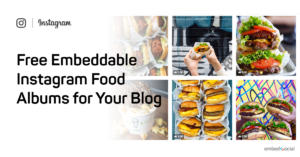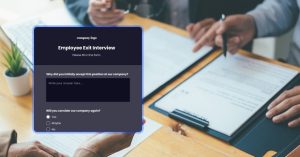Google is the king of search engines.
And people consult Google on a daily basis when they are looking for businesses on the local search. And guess what they tend to look for? Customer reviews!
That’s right. Google reviews are an important part of the customer experience for local businesses. They also help potential customers decide if this is the right place to spend their money and time. That means that responding to your online reviews can make all of the difference in maintaining customer loyalty as well.
Responding to your reviews on any review site (Yelp, TripAdvisor, social media), but especially on Google My Business, is vital to the reputation management strategy.
And replying to customer feedback can be a bit challenging sometimes. That’s why we created this post. Our goal is to help you avoid making mistakes that could damage your reputation with unhappy customers. Read on to learn the essentials that will make responding easy and effective.
How to respond to Google reviews on desktop?
You can respond to Google reviews via three routes on Desctop:
Respond to a Google review via email link
This is the most common way to respond to reviews on time. Each time you get a new Google review, you will receive an email with the new review and a link to respond to the review directly.
- Just click on the ‘Reply to review’ link and you will be redirected to your Google business profile in the reply form.
- Once you get to the reply form, just write the reply and click Reply as shown below.
This is the same form that appears in the methods described below, which show you that you can access the replying options in several different places.
Respond to reviews via Google Business profile manager
- Log in to your Google business profile (You can use business.google.com to navigate to your business listing);
- Go to the ‘Reviews‘ tab on the menu on your left-hand side;
- Find the business review you want to respond to;
- Click ‘Reply‘;
- Write your review response and click ‘Post Reply.’
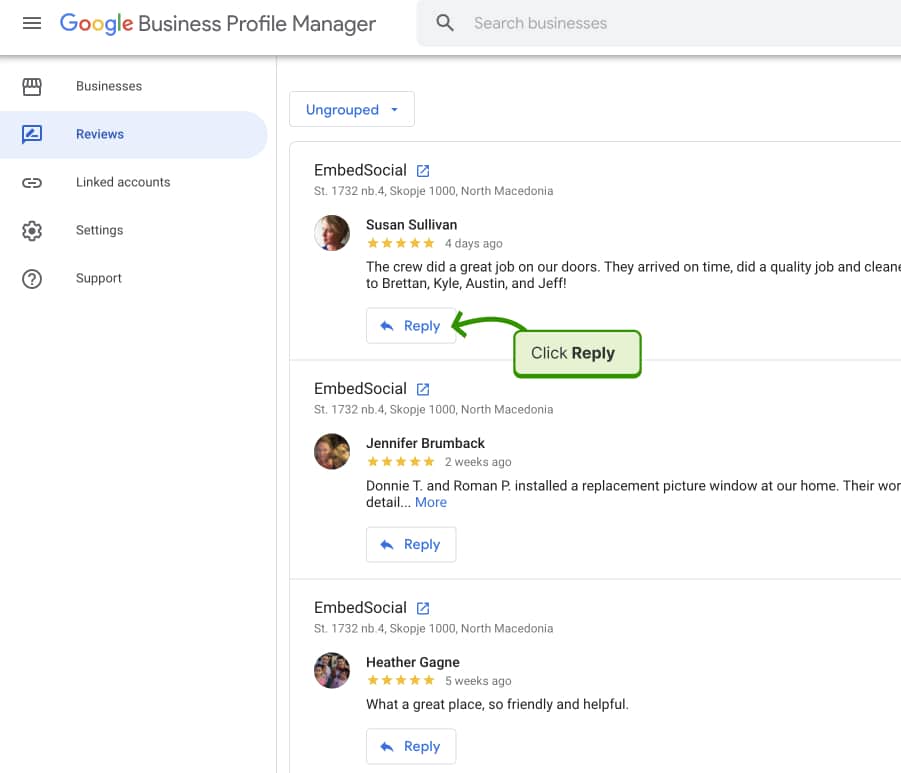
Respond to reviews via shortcuts in Search
If you go to your Google business profile manager in Google search, follow these steps:
- Click on the Reviews option;
- In the popup, click on the ‘Reply‘ button below the review;
- Write the reply and send it.
That’s it!
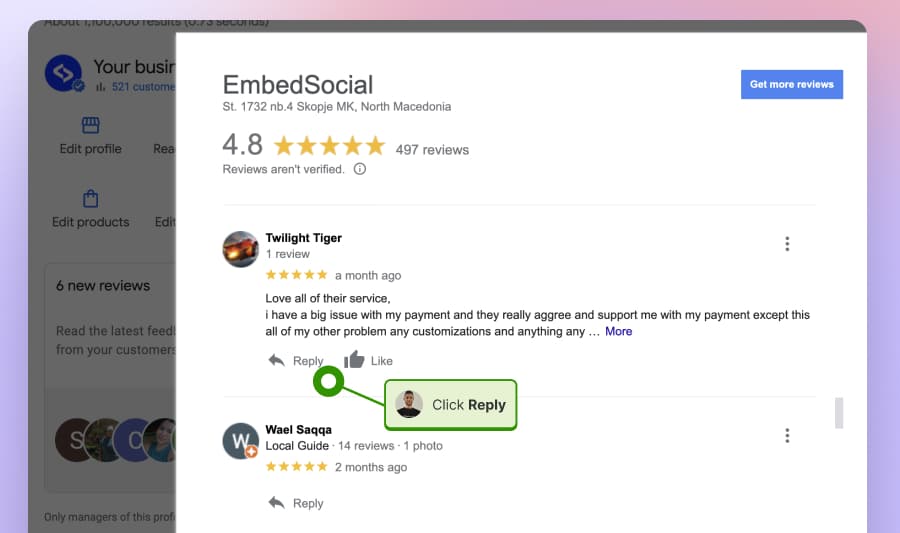
How to respond to Google reviews from your mobile phone?
You’ll often be on the go, and responding to reviews can be put aside for a little bit. And then you’ll completely forget about it. To avoid causing negative customer experiences, you can respond from your mobile device. And here’s how.
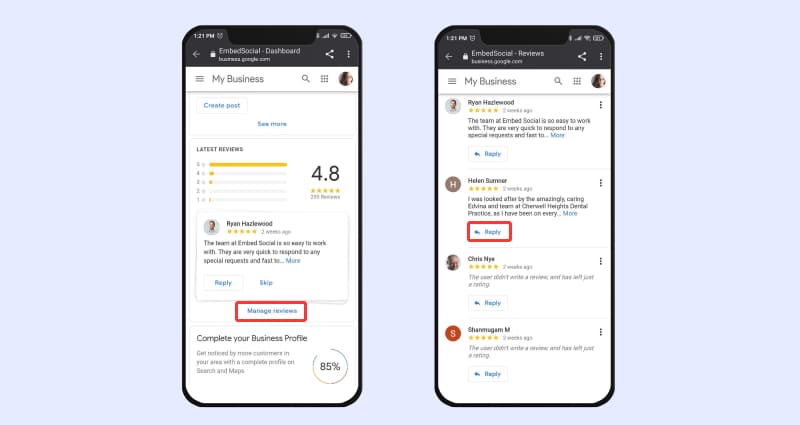
- Log in to your Google My Business account (You can use Google My Business app)
- Scroll down to the Reviews section on the homepage and click ‘Manage reviews.’
- Find the review you want to respond to;
- Click ‘Reply;’
- Write your response and click ‘Post Reply.’
Now, your customer will be notified that you’ve responded to their review.
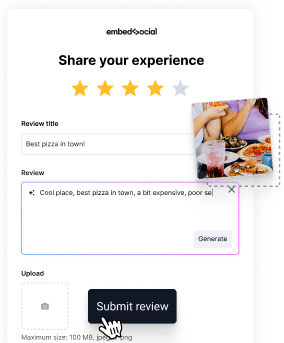
Collect reviews, feedback, and display testimonials widgets at scale!
Use complete reviews management software to generate and display Google reviews widgets on your website.
How to respond to positive reviews?
This is the most exciting moment – when you receive positive feedback for your work!
When customers are given a great experience, they tend to trust the business and recommend it on social media.
You want to keep your happy customers around, don’t you?
So, let’s talk about ways of making sure those satisfied clients feel noticed by responding in kind when they say something nice.
- Personalize your response – It’s important to keep responses personal. You can do this by simply mentioning customer names, letting them know their feedback is being taken seriously and that you are not just copying/pasting what they have written but truly caring about hearing it.
- Respond in a timely manner – It is important to be responsive when a customer gives feedback about your company. It will show them that you care and will improve their experience! Don’t take too long to respond!
- Follow the reviewer’s vibe – You need to continue your customer’s enthusiasm for their product and keep that same level of excitement going. If they elaborate on their experience, don’t just keep it short and sweet – vibe with that enthusiasm!
Positive review response examples
Finding the right answer each time you receive a good review can be time-consuming. That’s why having some response templates by hand is a good practice.
Check these positive review response templates to help you in the process.
Here’s one example you can copy and use right away.
Thank you for your kind words [Customer Name],
I’m glad to hear that [Business Name] was a great place to stay!
We’re always happy when our customers get the chance to experience what it means to be part of [Business Name] and are grateful for your feedback about [Employee Name], who is an important member of our team. We’ll make sure he/she sees this review so she knows how much her efforts meant to you!
[Customer Name], thank you for your feedback!
How to respond to negative reviews?
No one likes bad reviews, but you’ll get some negative feedback.
But that’s not the end of the world. If you know how to manage negative reviews, you can pull a good experience after all!
That’s why responding to negative Google reviews should be on the priority list of your review management.
Here’s how you should respond:
- Keep calm – Don’t take it personally. Try to understand why the bad thing happened and why your customer is disappointed so you can make things right.
- Personalize it – Personalization is very important when it comes to negative review responses. It will let your customer know that behind your business stands a real person, not just a robot that doesn’t care.
- Apologize & sympathize – Take responsibility for what happened. Let your customers know that you’re sorry for their bad experience, and you understand why they feel the way they do.
- Try to make things right – Apologizing without changing your behavior is meaningless, remember? So offer to make things right. Ask the person who has given you feedback what can be done in order for them to feel better, and let’s go from there. Ask for their phone number or other contact information and try to solve the issue offline.
Negative review response examples
I know how difficult it is to find the right response. That’s why we prepared these bad review response templates so you can use them and prove that your company cares about maintaining high standards.
Thanks for the feedback [Customer Name].
I’m sorry to hear about your experience and we’ll take a look into this. We normally don’t turn people away, so it sounds like you might have been turned away by mistake or under unusual circumstances.
Please email me at: [Email Address] with more details and we’ll investigate what happened and make sure that doesn’t happen again in the future!
[Customer Name], I’m sorry to hear that your experience at our [Business] was less than stellar. We’re always working on improving the customer service aspect of our business and are committed to providing a positive environment for all customers.
I’ll be sure to pass your feedback about [Business Name]’s front desk staff on to them so they can do their best in the future. Thank you for letting us know what happened during your visit – we appreciate it!
How to deal with fake reviews?
Sometimes, businesses can face some suspicious reviews online.
No matter if they are positive or negative, fake reviews can seriously hurt your brand reputation. Even though they are hard to notice, several indicators often give them out:
- Usually, they are extremely negative or extremely positive
- It lacks detail
- They have a spotty review history
- They use the same phrases in many reviews
Google doesn’t know your real customers, and it’s very hard to prove someone’s identity.
You can flag that review, which will require you to fill in the information. After that, Google observes but also considers whether or not the comment violated their policies—proving beyond doubt why this particular statement should be removed from public view. Once it’s decided, you’ll be notified.
In the meantime, you can respond to the fake Google review and slightly let the fake reviewer know that you’re aware of the situation. You can use this template:
Hi, [Fake Customer Name],
We take these matters very seriously. Unfortunately, we have no record or recollection of your experience with us, nor can we verify anything about your identity from your name in our records.
If you have done business with us, we would like to investigate this issue further. Please contact [Manager’s Name] immediately at [Email/Phone Number] so that we can resolve this issue.
How to respond to Google reviews with third-party software?
To make the process easier, we designed EmbedReviews – a review management platform that has direct integration with Google.
That means you’ll be able to manage and respond to your Google reviews directly from the platform and do all the management from a single dashboard.
You can pick each Google review you want to respond to, copy the template you want to use, personalize it, and that’s it – you’ve got your response! Simple and easy without the struggle to log in and out of your GMB account.
Just follow these steps:
- Log in to EmbedReviews or start a free trial if you’re a new user
- Connect your Google My Business account to the platform
- Go to the ‘All Reviews’ tab on the left menu
- Click on the ‘Respond’ option next to each Google review
- Write your response and click ‘Send Message.’
Now your response will automatically appear as a response to the review on your Google My Business profile.
Take a look at what the review responder within the platform looks like when activating the AI reviews reply assistant.
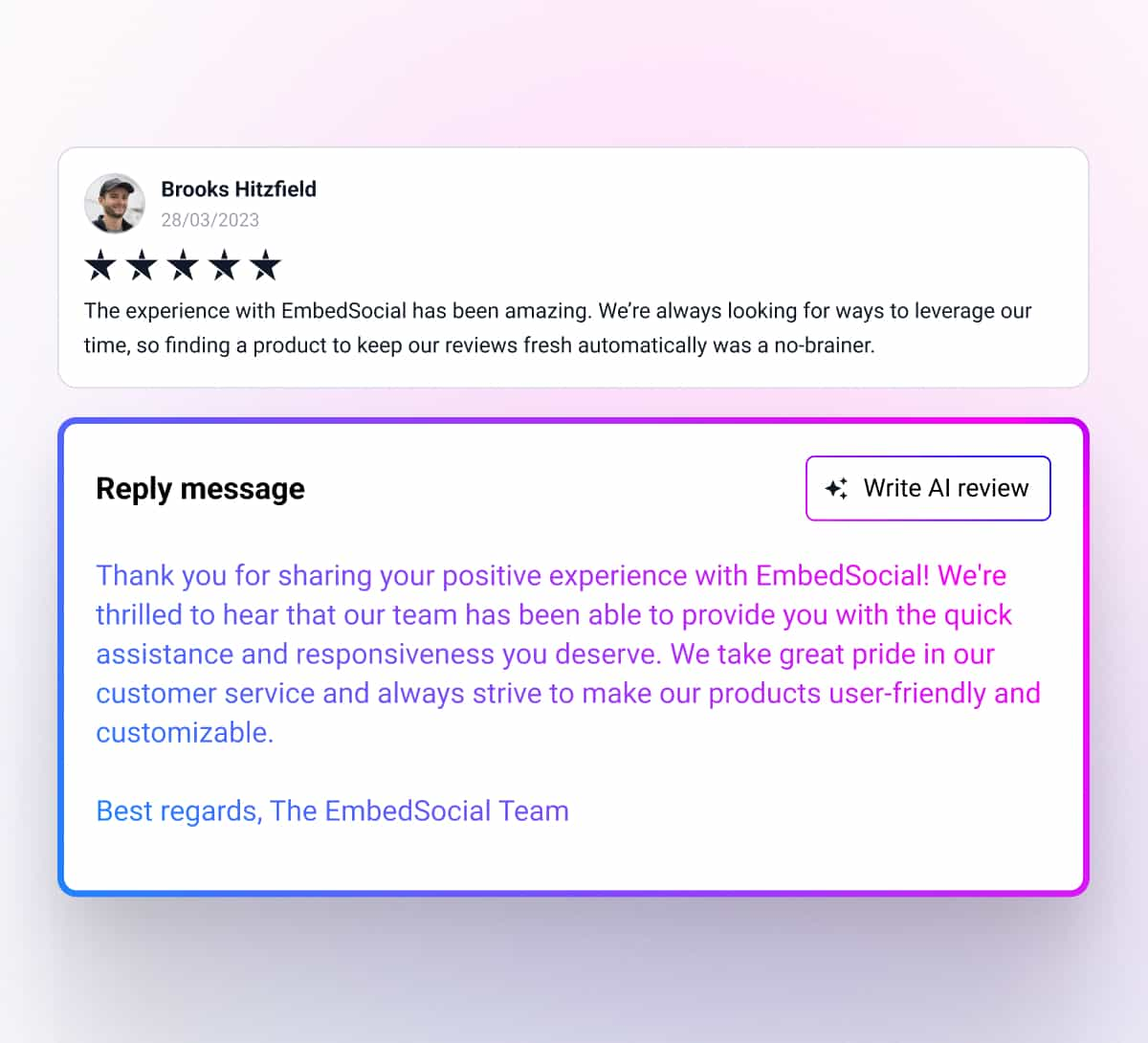
How to setup a Google Autoresponder to reply to Google reviews automatically?
With EmbedReviews, you can also set up a Google reviews autoresponder that will automatically respond to each review you receive on Google. This is useful if you want to have immediate answers to your users, especially if the review is 1 or 2 stars.
The use case is that you want to respond to these reviews with a direct link to a contact page or an apology that will make the user feel that you care and might correct their review.
Here is how to set Autoresponder with EmbedReviews:
Step 1: Log in to your account, and click Autoresponder in the main menu.
Step 2: Click the top-right button Add Autoresponder and choose Google
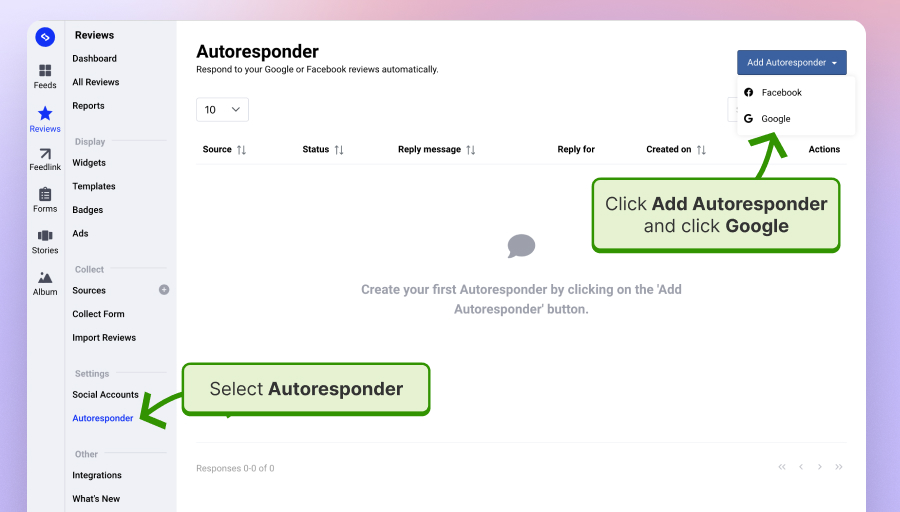
Step 3: Choose your Google location where you want the autoresponder to be active. Or add another Google location that is still not connected in the platform.
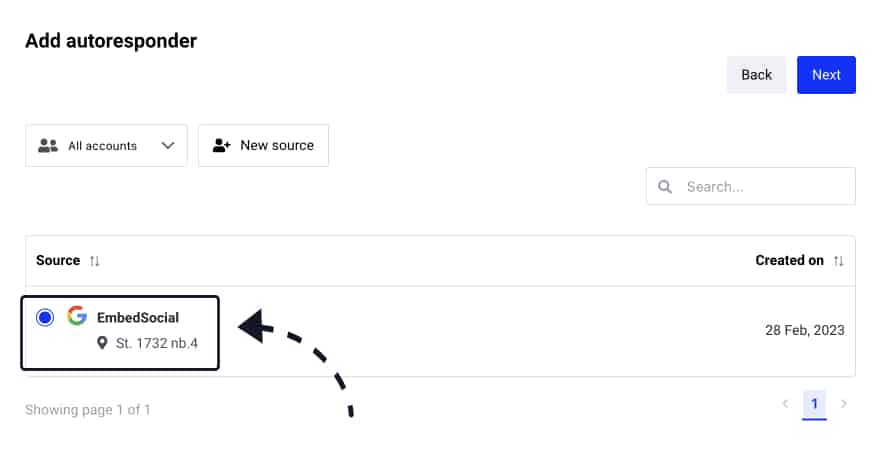
Step 3: Turn on the Autoresponder and fill in the details like: Reply message, define the star rating to which reviews this autoresponder to be active, 1 star, 2 stars, … or 5 stars.
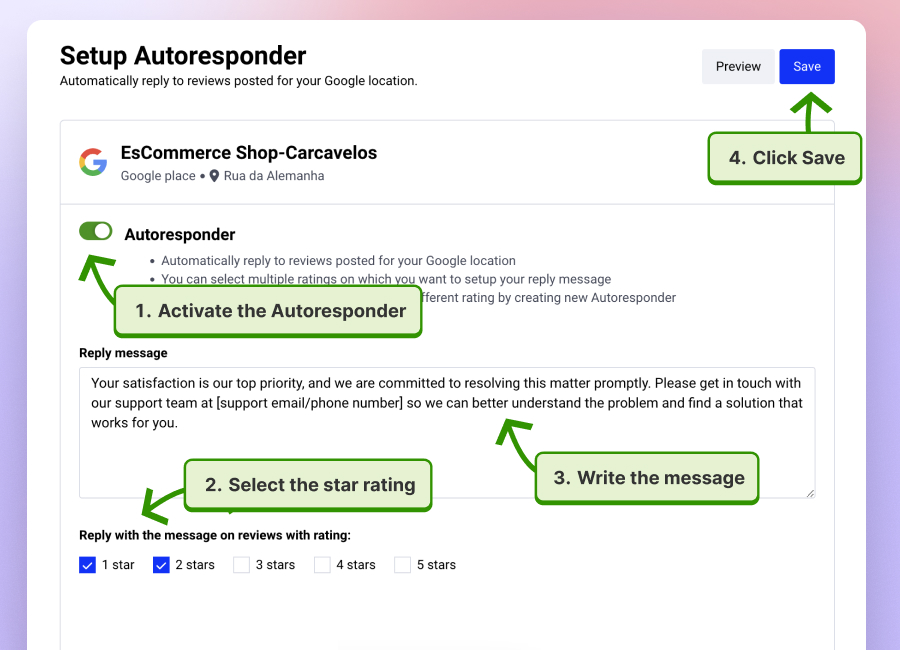
Step 5: Save the changes.
That’s it. Now, every time you receive a review for the selected star rating, the message will reply automatically.
Note: You can setup a different autoresponder for the different star ratings. This means you can have different messages appear for different star ratings of the review.
Read more:
Why respond to Google reviews?
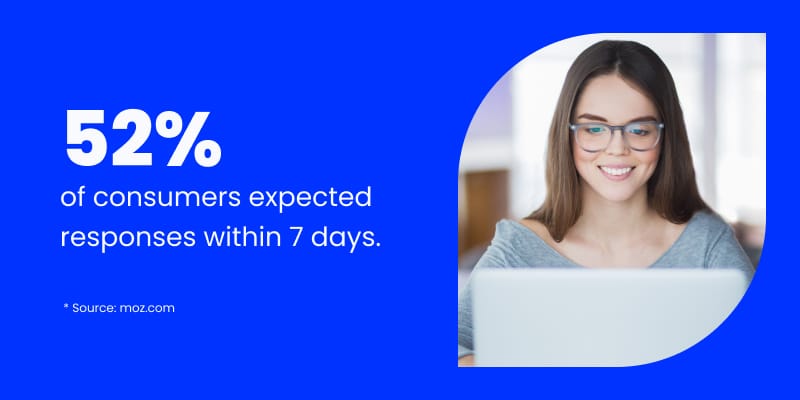
Many people form their first impression of a business on the internet based on its review page – paying great attention to the (if) and to the way they respond.
Responding to reviews shows dedication in providing customer service, which will help boost your reputation online as well as offline and land new prospects in your store. It will work wonders for your online reputation.
Customers expect that their voices will be heard by the business owner or someone in charge.
You already know that people often use search engines to find big and small businesses. And the most favored business names are ranked higher on the SERP and Google Maps.
This is because Google relies on factors like trustworthiness and quality of service to provide reliable results for customers’ queries, so it makes sense that these same things would help your business with local SEO efforts and rank higher.
Conclusion
It’s worth noting that, eventually, having both good and bad Google reviews doesn’t look so terrible.
Having a mix of great customer service from your happy customers with less than stellar online feedback for them can work in your favor as it shows you are truly an authentic business.
In the end, the must-do thing is to respond to both types of reviews and keep the image of a customer-oriented business that cares for more than money.
FYI: You can automatically embed Google reviews widget on your website and show authentic user-generated reviews, increasing trust for more sales. Try it now.
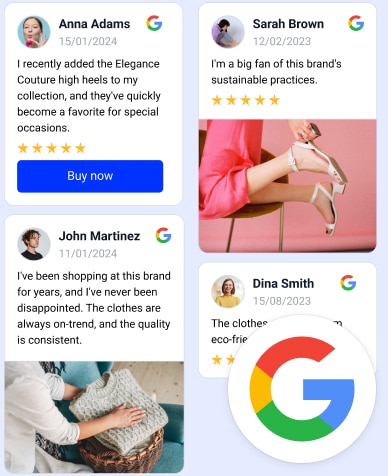
Embed Google Reviews in seconds.
Automatically generate and embed Google reviews and use AI reviews management tools to help you unlock your website’s sales potential.