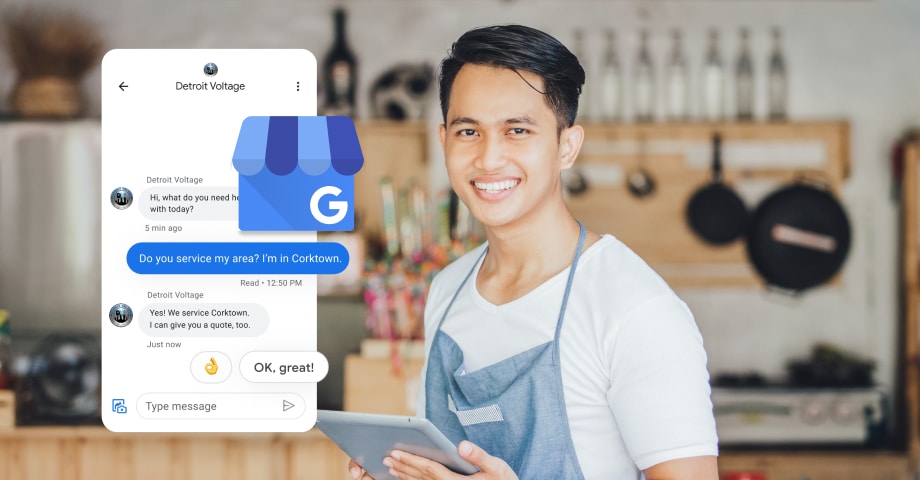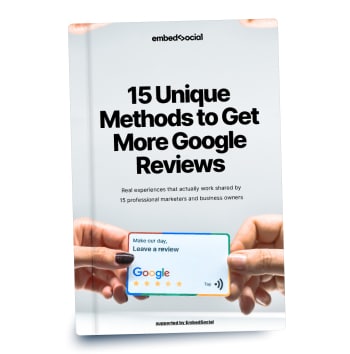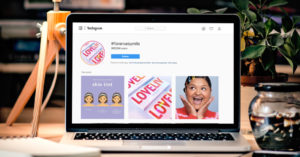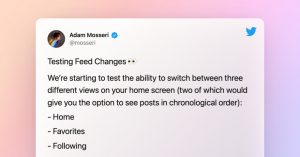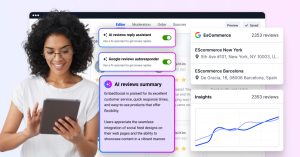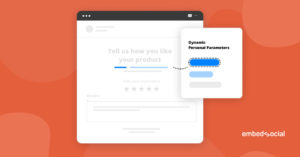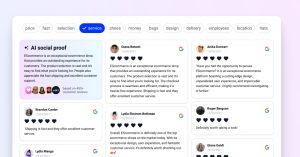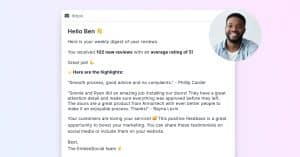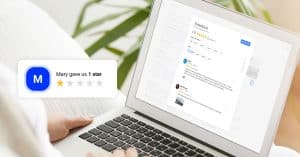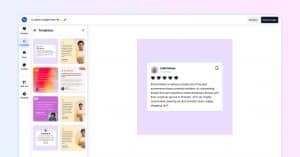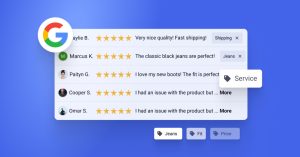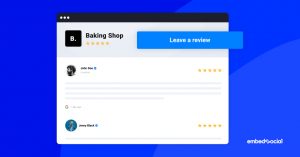Google My Business was recently renamed to Google Business Profile and got new features to ease the way people access their business listings on Google.
This is a move toward positioning the Google Business Profile as the best tool for local businesses to improve their online presence, reach potential customers, get discovered, and continue communication with new customers. It is the most effective digital marketing tool that utilizes the great adoption of Google Maps by customers when deciding to use local services or products.
What is Google business profile?
Google Business Profile (former Google My Business) is like managing a social media profile aimed at local businesses to improve search rankings with local SEO and customer reviews.
I mentioned ‘quietly’ because they do not overpromise, and there are very low-key announcements about new features that business owners usually don’t get to hear/read about.
In this post, we will track all the latest Google My Business updates and provide more clarity on how to utilize this powerful and free tool.
Google reviews react emojis
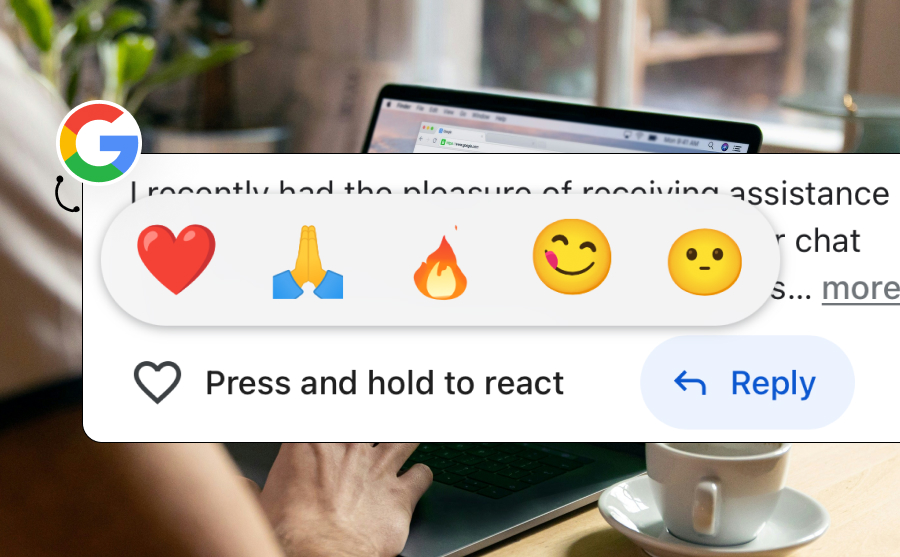
Google just introduced a new GBP feature, allowing businesses to engage and be more social when responding to Google reviews.
On Google Maps, businesses can now react to a particular review using an emoji like a heart, prayer, or fire.
Although the option is not available now on Desctop, you can still reply with the old Like button there.
Google Business Profile new Terms
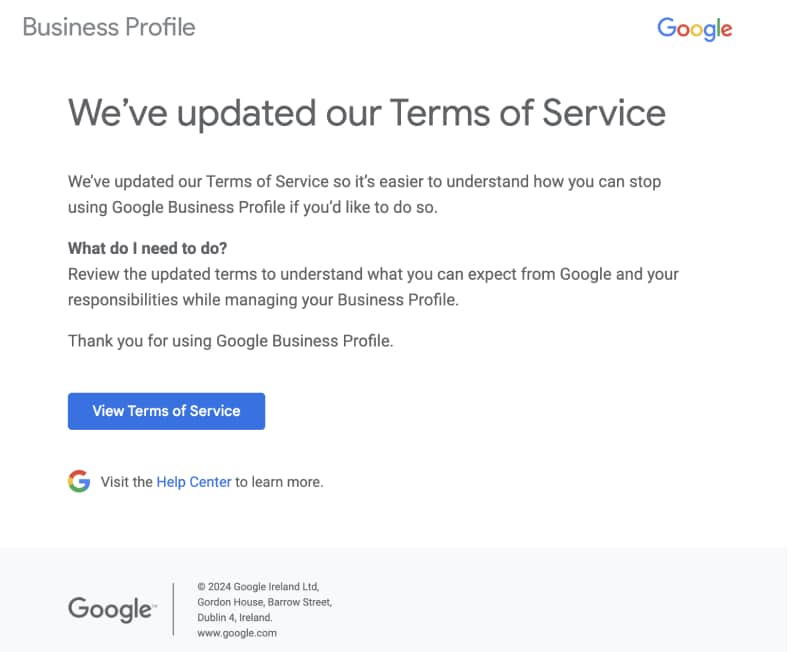
Google updated the terms and services of managing Google business profile.
As these texts are too long to read, here is a summary of what you should know:
- Accepting Terms: You must accept both Google’s general Terms of Service and the additional terms for Business Profiles.
- Compliance: Ensure your business complies with all relevant laws, keeps profile information accurate and up-to-date, and provides necessary disclaimers.
- Content Management: Google may edit or replace inaccurate content. You are responsible for keeping your profile content correct.
- Data Access: You can manage and export your profile data at any time.
- Licensing: By using the service, you grant Google a global, perpetual license to use your profile information.
- Updates to Terms: Google can update the terms. Non-material changes can happen without notice, while material changes will come with notice.
- Service Termination: Google can restrict or terminate your profile for breaches or legal reasons.
- Dispute Resolution: EU/UK users can use mediation for disputes. Any user can raise issues with public authorities if needed.
For detailed guidelines and help, visit the Google Business Profile Help Center.
Google Business Profile chat is going away
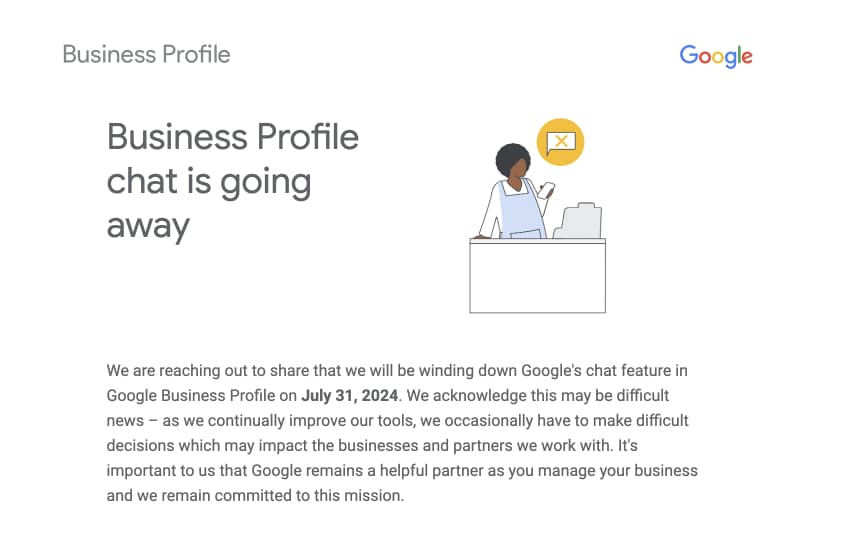
We received an email about the decision of Google to remove the Chat functionality in Google business profiles.
This means that they are urging users to replace their call to action and navigate people to other chat capabilities or phones.
Google will stop creating new conversations after July 15, and chat functionality will fully end on July 31. Please note, customers will still be able to find and contact your business via Google Search and Maps – and learn more information about you from your website links, business description, photos, and anything else you share on your Business Profile.
Google offical email
Businesses that still use the chat option can download it before July 15 on the Google takeout.
Schedule Google updates for multiple locations
Using the Google business API can allow you to create the functionality to publish Google posts and updates to multiple locations at once.
In case you don’t have the development team to do this, you can use third-party tools that can enable you to schedule and publish Google updates.
EmbedSocial provides a Google posts scheduler that can do this and is available right now for a free trial.
Add social media profiles on Google Business Profiles
This is a small but actually very helpful update for small businesses who want to provide their potential customers with more links to their social media profiles.
The Google My Business profile is usually the first that people see when searching on Google or Maps, and if people need to get to the Instagram profile of a business, they need to do a new search – wasting additional time.
Now by having social media profiles, small businesses can add their website and also add links to different profiles so customers can find their appropriate place for engagement or interaction with them.
To add Social media stickers, just log in to your Google My Business profile, click on Edit profile, and in the popup, click the Contact tab.
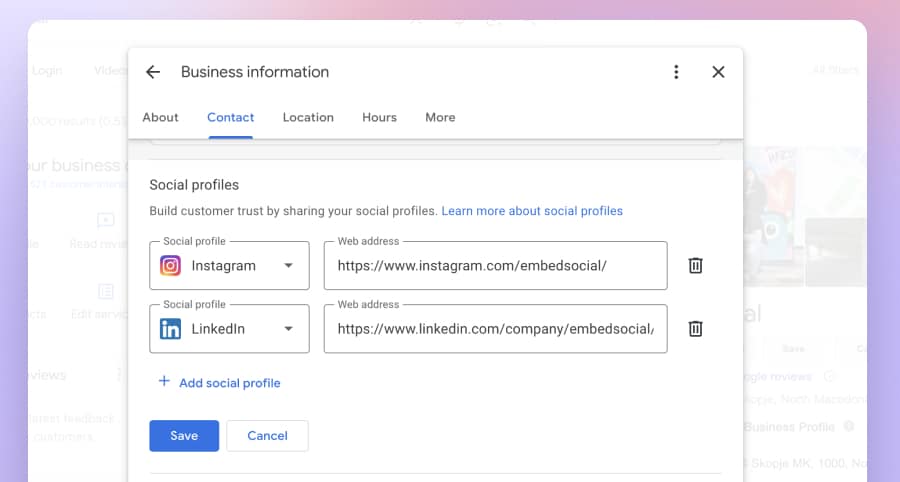
Manage GMB Profile directly on Google
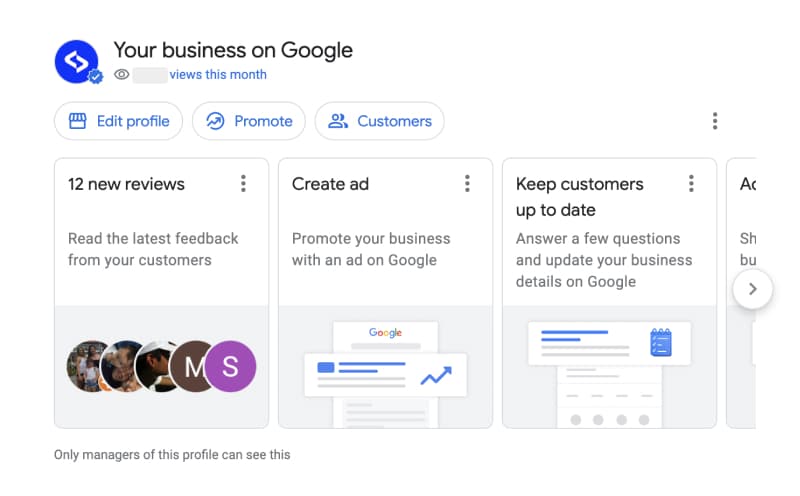
With the recent update, Google pushes Google My Business’s most useful features to a more visible location – the search results page.
Previously it was harder to use the Google My Business dashboard from a desktop as its URL is longer and not that obvious, so most of the users trying to find this URL would type in Google search to get the URL from the SERP and again navigate to the actual Google My Business listing.
With this new update, you can access your GMB in Google Search and Maps.
Here is how to do this:
If you log in with your Google account that manages your Google my business profile, you can access the Google My Business account by typing your business name in the Google search results.
You will see this new panel:
It is a summary of all the features that you can interact with regularly right in the local search results. Now it is easier to have these options right at your fingertips.
Here is what you can do actually:
- View the latest reviews and star ratings
- Respond quickly to your Google reviews
- Create Google Ads – faster and much easier
- Create a Google post in a quick popup and promote your special offers
- View Google analytics and insights
- Update your GMB listing, such as business information, phone number, business description, business category, etc.
It’s now even easier to view phone call metrics received from the profile, number of searchers, search queries, number of new online reviews etc.
Google My Business Messaging on Desktop
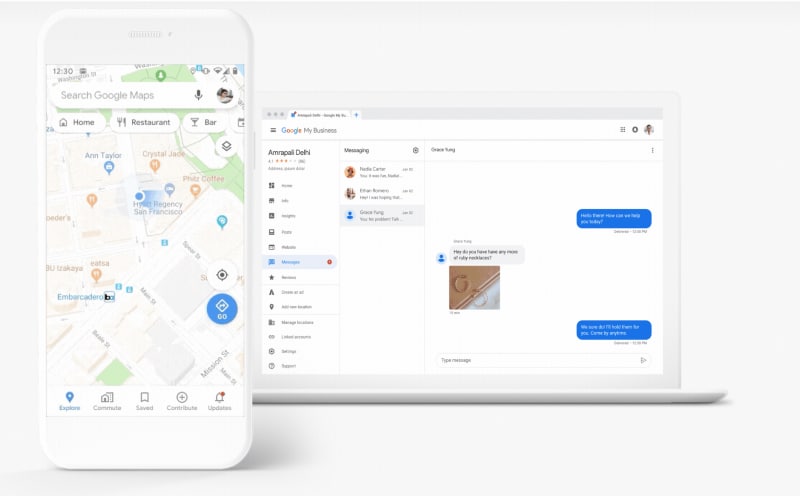
Similar to other Google My Business features, the messaging functionality is not well promoted.
It is available in the Google My Business app, but most of the account managers do not use it or are still not familiar with the existence of the app.
But Google is making progress on that front and, beginning this year, has provided the same mobile app chat option inside the desktop dashboard.
Here is how Chat on Google Maps works:
When messaging is enabled, customers will see a “Chat” button on their Google Maps Business Profile and will be able to message you at any time.
This is a great addition to the tool suite as most small businesses spend lots of time in front of their computer, and with the chat opened, they are able to answer questions from potential users quickly.
Here is a quick step-by-step on how to chat with customers on Google Maps by using the new shortcuts in Google search.
- Search for your brand in Google search, so it provides the GMB shortcuts
- Click on ‘Customers’
- In the popup, choose Messages
- A new popup will open with all chats
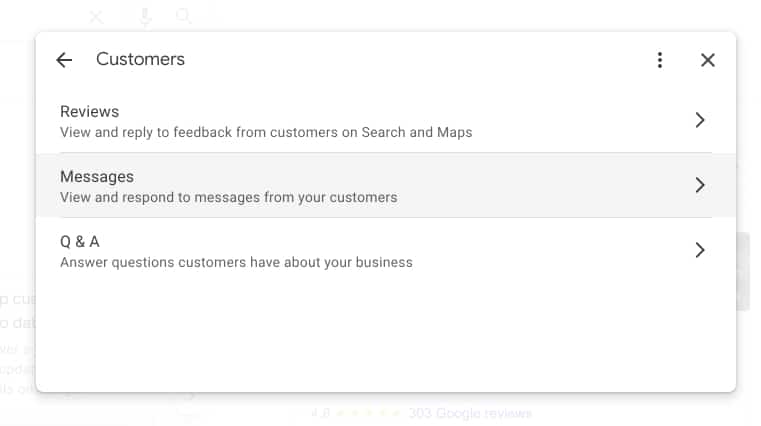
Here on the chat screen, you can reply back to the customers who requested information on your GMB profile.
To ensure a great experience for your customers, follow the chat guidelines.
FYI: You can automatically embed Google reviews widget on your website and show authentic user-generated reviews, increasing trust for more sales. Try it now.
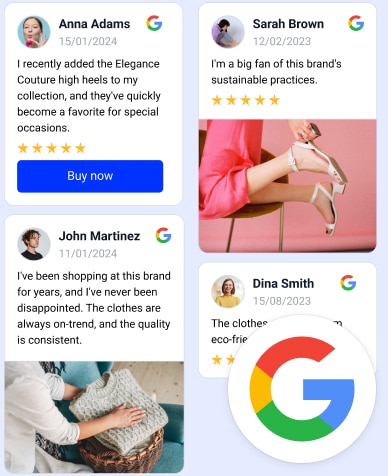
Embed Google Reviews in seconds.
Automatically generate and embed Google reviews and use AI reviews management tools to help you unlock your website’s sales potential.