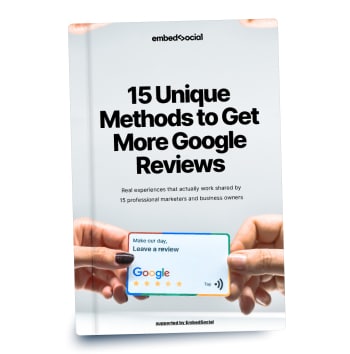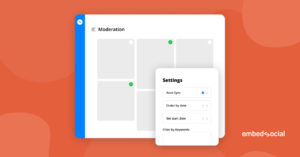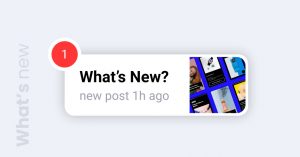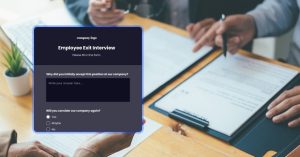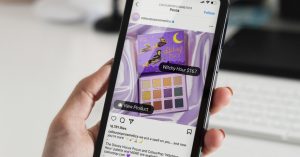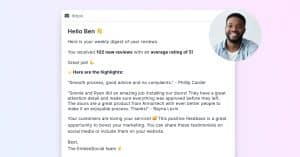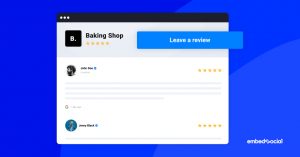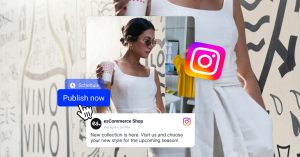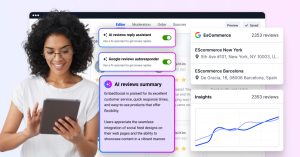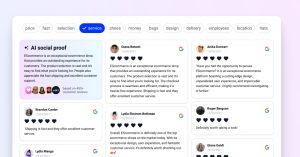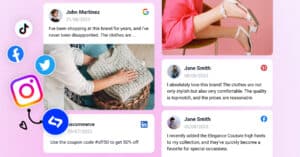Maintaining a polished Google Business Profile (GBP) is a very important, if not the most important, local SEO ranking factor to make your brand visible in Google Search.
After all, your GBP (formerly Google My Business) helps you manage how your business appears on Google Search and Maps, making it easier for potential buyers to find everything they need, such as location, contact info, work hours, customer reviews, etc.
In fact, when shopping online, almost every modern consumer (95%) checks reviews on Google to ensure he or she picks the right product or service.
For that reason, this article covers the following:
- The steps to create your Google Business Profile
- Verify How to verify your Google Business Profile
- The benefits of owning a Google Business Profile
- Best practices to manage your Google Business Profile
Ready to take your business to new heights? Keep reading on!
What Is Google Business Profile?
Formerly known as Google My Business, a Google Business Profile (GBP) is a free service offered by Google that allows businesses and organizations of all sizes to manage their online presence across the platform, including Google Search and Google Maps.
‘Google Business Profile’ definition
Essentially, your Google company profile enables you to provide accurate business information, such as your address, phone number, website, hours of operation, and online reviews.
Once you verify this information, you enhance your visibility and help your customers find and engage with you effectively. After all, Google is the most popular search engine today, which makes Google Business Profile an essential tool for growing your business.
Note: You should have a Google company profile even if you don’t have a storefront. Are you a property renovator? Organize your GBP so you can contact your customers.
Here’s a snippet of the modern Google Business Profile look:
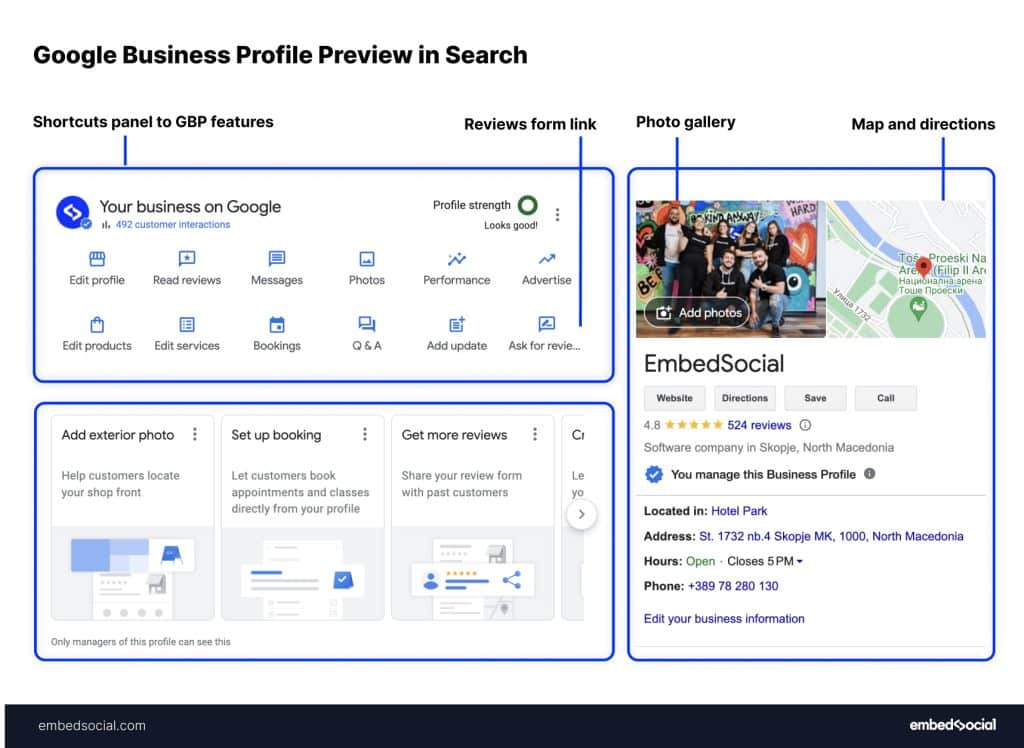
In November 2021, Google announced that Google My Business is now called Google Business Profile. Moreover, they streamlined the entire Google Business Profile management process by giving you access to your profile setup via Search and Maps.
What are the main Google Business Profile features?
Here’s what Google Business account users get access to once they add their business location to their personal Google account for businesses:
- Business information display—displays your description and basic details;
- Customer reviews—allows customers to leave reviews and businesses to respond;
- Business messaging—enables messaging between customers and businesses;
- Business insights—provides analytics on customer interactions and profile views;
- Google posts—share updates, offers, and events directly on your profile;
- Photos & videos—upload images and videos related to your business;
- Services & products—list and describe what your business offers;
- Q&A section—allows public questions and answers on your business profile;
- Appointment booking—integrates with booking services for reservations;
- Google Maps integration—your business appears on Google Maps.
As you can see, the main benefit of having a business profile is that it allows potential customers to find what they need to do business with you, such as your opening hours, directions to your place of business, delivery info, and more.
Note: Depending on your business, you can also provide very specific information. For instance, if you own a restaurant, you can offer your potential guests everything from a menu to info when it’s crowded, and even whether your place is LGBTQ+ friendly.
So once they go shopping, open Google Maps, or use search engines to look for a product or service, they will find your complete and free business profile. Then, they can read your positive and negative reviews, and choose whether to buy from you.
If and when they do business with you, they can then leave a Google review directly on your business profile, which is very important for every business, especially SMBs who are still working to meet their online reputation management needs.
FYI: You can automatically embed Google reviews widget on your website and show authentic user-generated reviews, increasing trust for more sales. Try it now.
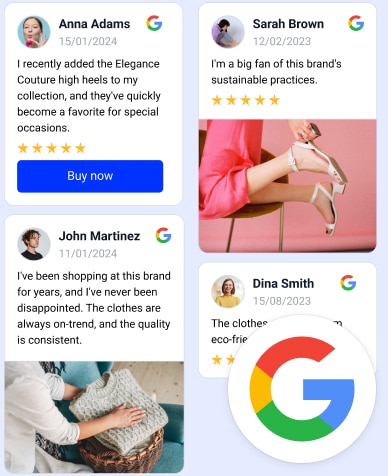
Embed Google Reviews in seconds.
Automatically generate and embed Google reviews and use AI reviews management tools to help you unlock your website’s sales potential.
How to create your Google Business Profile in 6 steps
Setting up your Google Business Profile from scratch is a simple process that can be completed in six steps. The procedure is even simpler if you only need to claim an unverified location that exists on Google but there’s no profile for it yet.
That’s why you should first search for your business on Google via Maps or by typing your business name into Search. If you see a snippet on the right side of the search results page, then you only have to claim your business (section below this one).
However, if your business does not exist on Google, here are the main steps to create it from scratch:
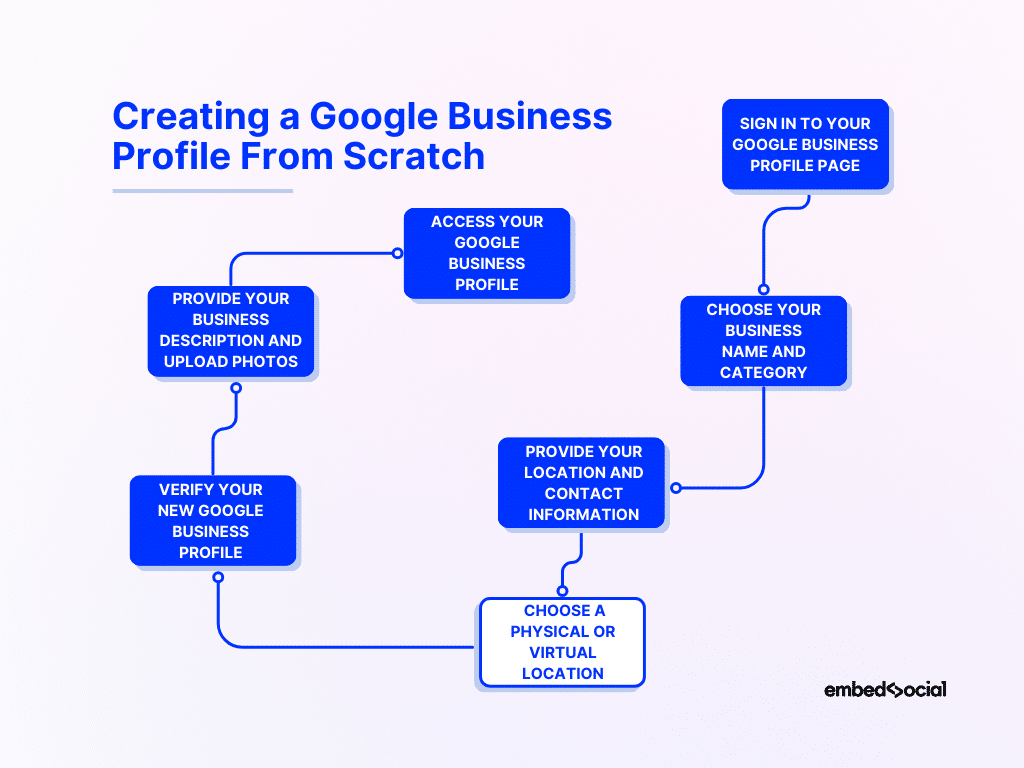
- Sign in to your Google Business Profile page
- Choose your business name and category
- Provide your location and contact information
- Verify your new Google Business Profile
- Provide your business description and upload photos
- Access your Google Business Profile
Note: You must continue maintaining and promoting your website URL at all times since a Google Business Profile is not a substitute for your main online portal.
1. Sign in to your Google Business Profile page
First things first, navigate to https://www.google.com/business, click ‘Sign in’ or ‘Manage now’ to log into your Google Business Profile Manager:
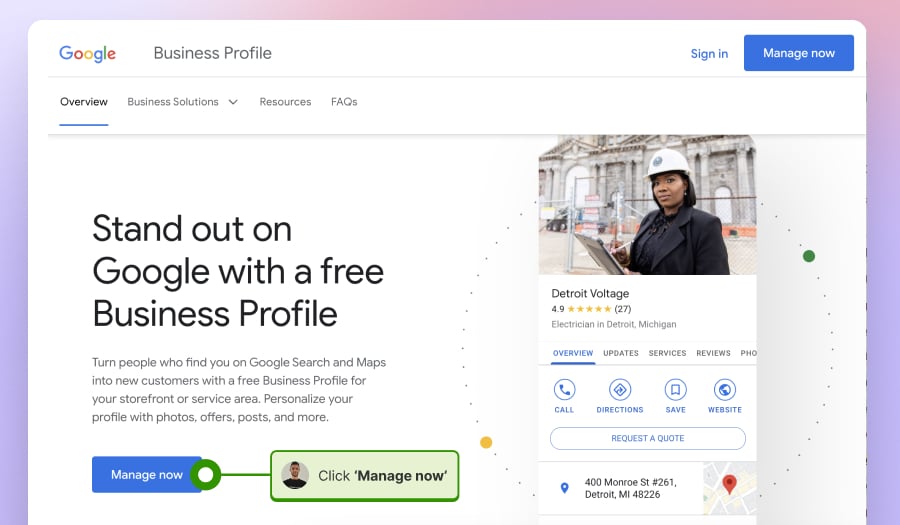
Note: You must create or use a Gmail account to create your GMB profile.
2. Choose your business name and category
Once you log in, tap the blue ‘Add business’ button > ‘Add single business’ to start the creation process, after which you have to provide all your business info. As you can see you start off by providing your business name and category:
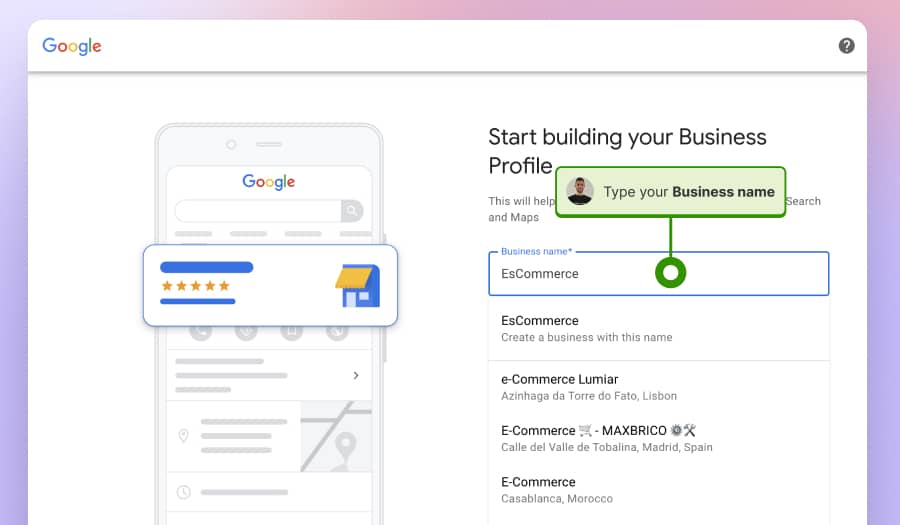
3. Provide your location and contact information
During the next steps, you will have to choose whether you have a physical or virtual location, enter your business address, delivery info, and phone number:
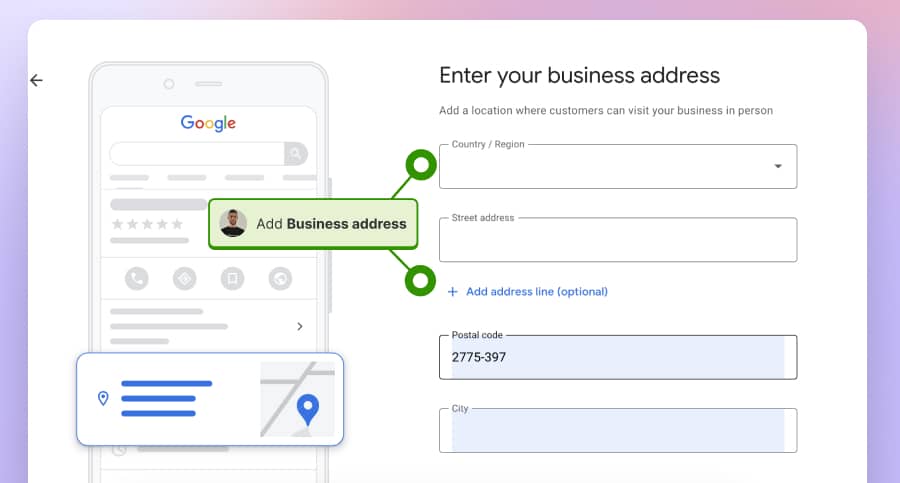
Note: You can create a Google My Business profile even with a virtual location.
4. Verify your new Google Business Profile
This is a very important step as you will have to prove to Google that you are the rightful owner of the business by verifying your Google My Business profile:
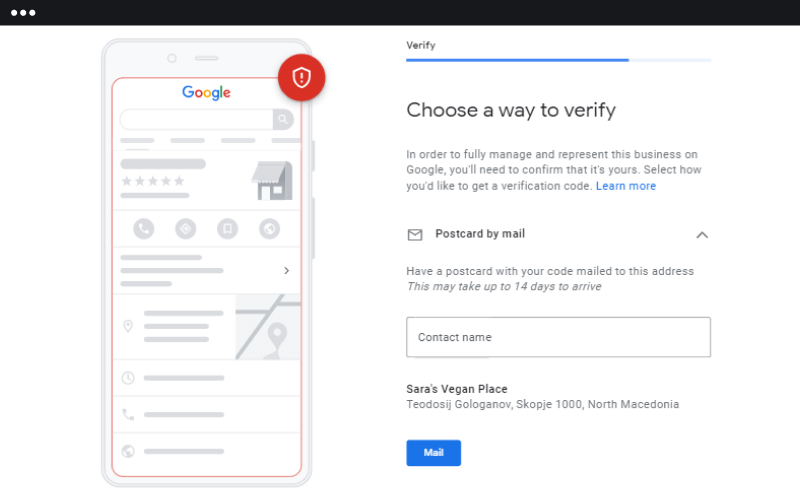
A business owner can verify their business page via several different methods that are automatically determined by Google depending on their business type:
- Verification by email—eligible businesses may verify their profile through email. Google will send you a verification code to the email associated with the business profile, and you will have to enter this code to verify your listing;
- Verification by postcard—Google will send you a postcard to the business address listed in the profile. The postcard contains a verification code that you will have to enter into your Google Business Profile to complete the verification;
- Verification by phone—some businesses can verify their profile by phone. In this case, Google will call the business phone number you provided previously and give you the verification code over the phone, which you can then enter online;
- Verification by video—you may also be able to verify your business listing by video, either as a recording or a live call, to show proof of location.
Once your business is verified, the information may take a few weeks to appear on Google. Remember to check which verification methods are offered for your specific business during the setup or verification process.
Note: If you’ve already verified your business through other Google services, you might be eligible for instant verification, which immediately verifies your business.
Check the official Google documentation for more information on verifying.
Once you finish, you will be informed that you successfully verified your business and that you can now turn on the chat option and respond to reviews on Google:
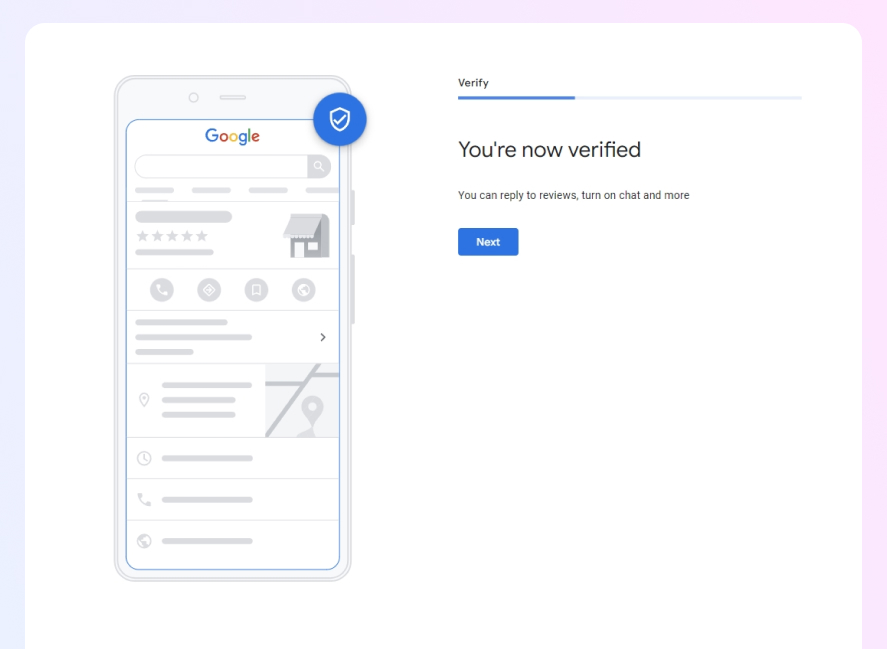
5. Provide your business description and upload photos
During these last steps, Google will prompt you to provide additional crucial information about your business, such as your working hours from Monday to Sunday, location-specific info (if you own a restaurant you have to pick the dining modes), a brief business description so your customers can learn more about you, and add photos of your products and services:
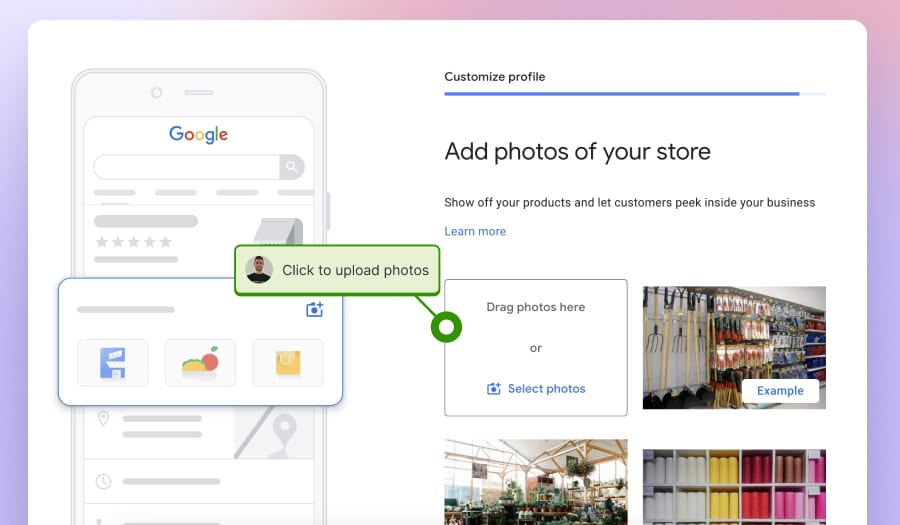
Note: Best of all, you may be offered a $500 advertising budget that you can claim and use to promote your business during the final step.
Once you are done adding all relevant information, you’ll be notified that your edits will be visible as soon as your business is verified:
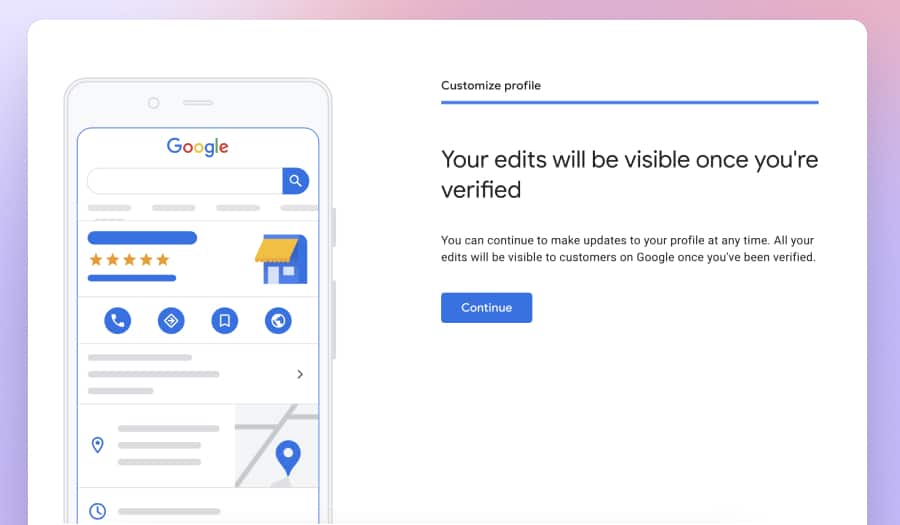
Note: When you click ‘Continue’, you will be redirected to Google Search showcasing your new location information in a handy dashboard layout, which you can always access to further optimize your Google Business Profile by adding new photos, changing your Q&A section, checking up on your business performance, buy Google advertising, and much more!
6. Access your Google Business Profile
Whenever you need to access your Google Business Profile account, just navigate to www.google.com, click the ‘Google Apps’ icon (top-right corner), and tap the ‘Business Profile Manager’ icon:
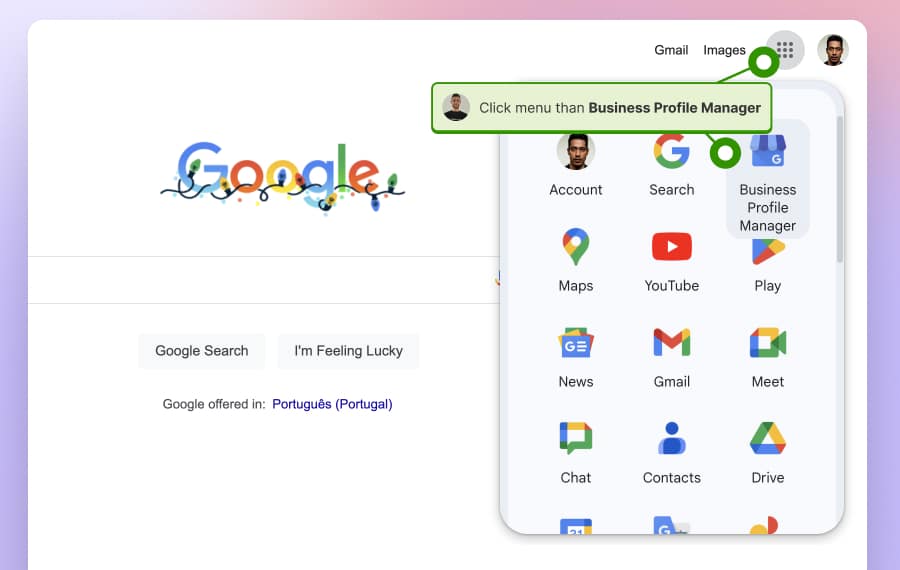
Here is an example of our Google Business Profile page with all the available options:
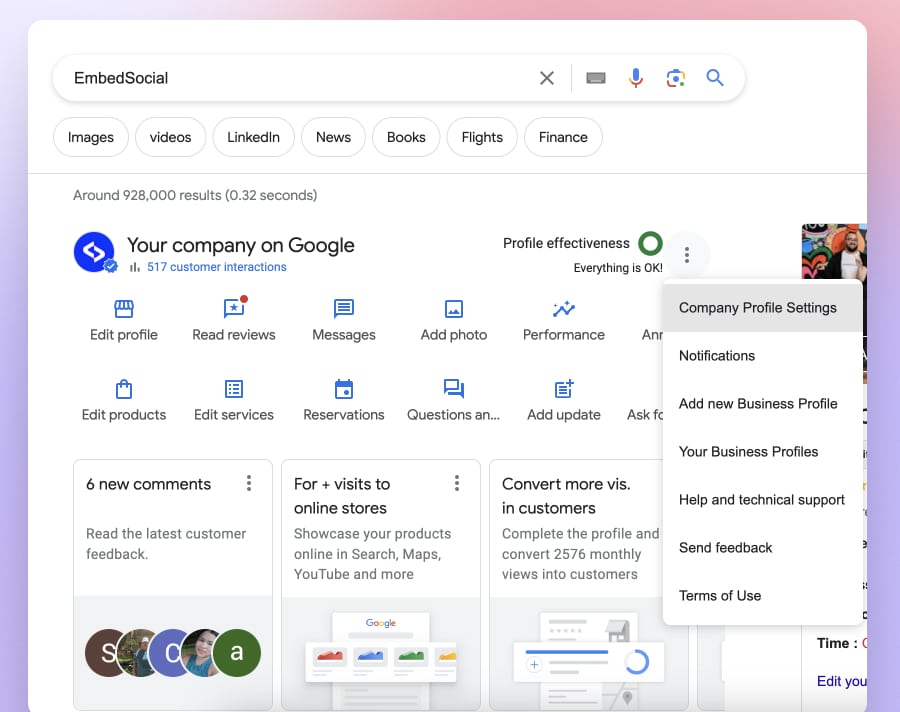
Creating your Google My Business profile: Interactive demo
Here’s a quick video rundown of the business profile settings to create your GBP:
How to claim an existing Google listing of your business?
Sometimes, users may not even have to complete every step in the creation process, such as choosing a business category and adding business photos, if the listing is already present on Google due to user suggestions, automatic data location, or Google’s own research.
In that case, the process is somewhat simpler with fewer steps:
1. Find your business via Google Maps
Firstly, navigate to Google Maps and search for your exact business name:
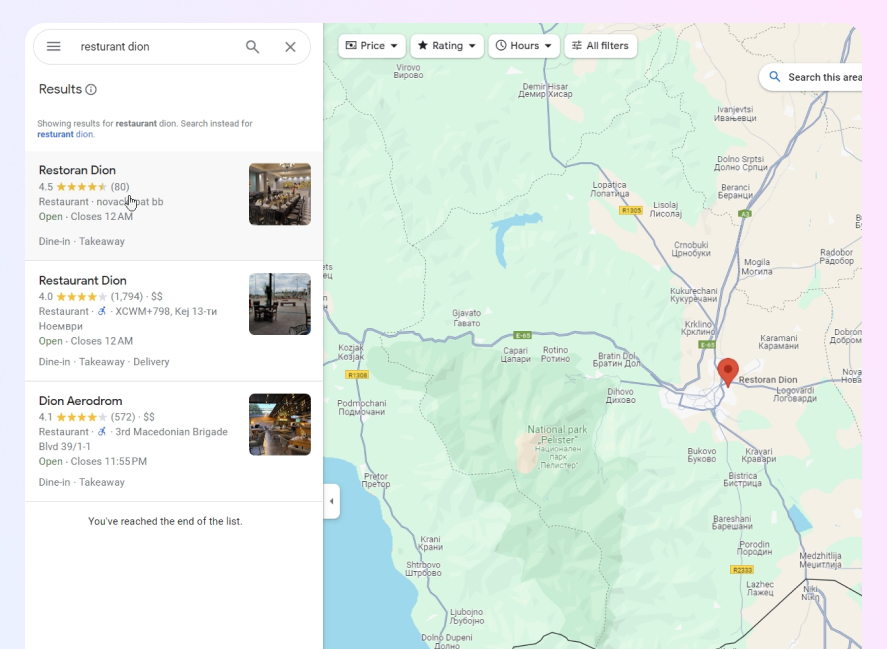
2. Access the option to claim your business
Open your listing and find the ‘Claim this business’ button in the left ribbon menu:
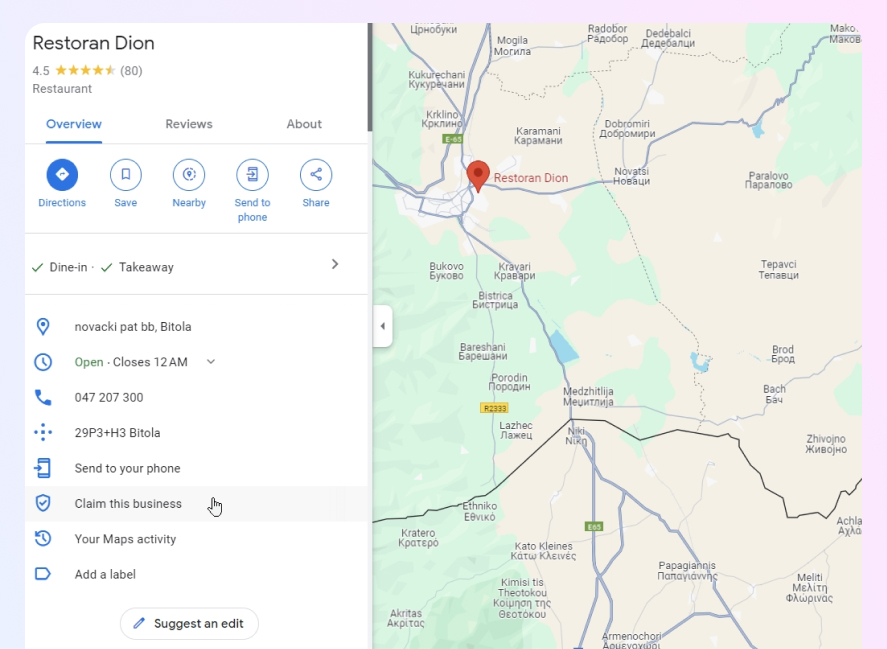
3. Start managing your Google business
Next, you have to press ‘Manage now’ button to start the verification process:
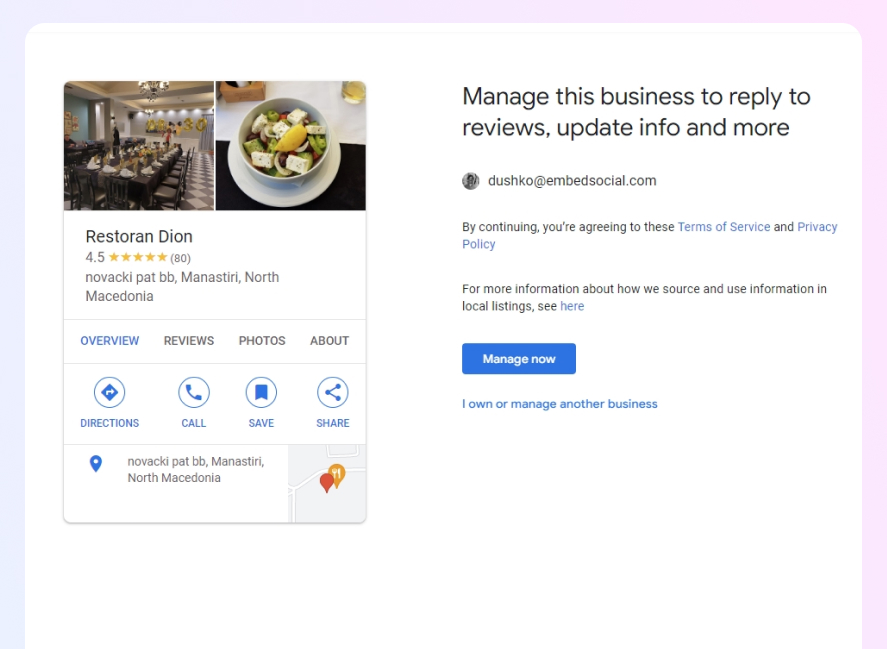
4. Complete the verification procedure
Lastly, you have to complete the profile verification via one of the available methods:
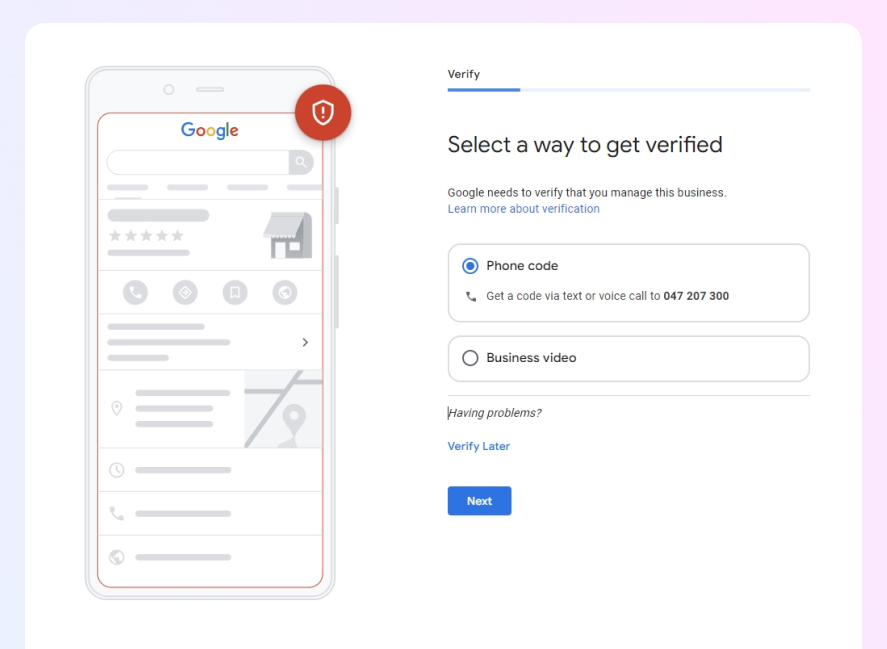
How to request access to a Google Business Profile?
What if the profile you want or need to manage already exists on Google and has an owner? In that case, you have to request access to reclaim ownership.
However, if the email managing the profile is yours, simply switch accounts and take control. If you have lost access, you can use Google’s Account Recovery tool.
However, if someone else is managing the profile, you will first have to request access to it, and the process to do that includes a few steps:
1. Navigate to Google’s Create page and type in the business name
Go to Google Business Profile (business.google.com/add) and sign in with your business email account. Enter the name and address of your business, then select it from the search results:
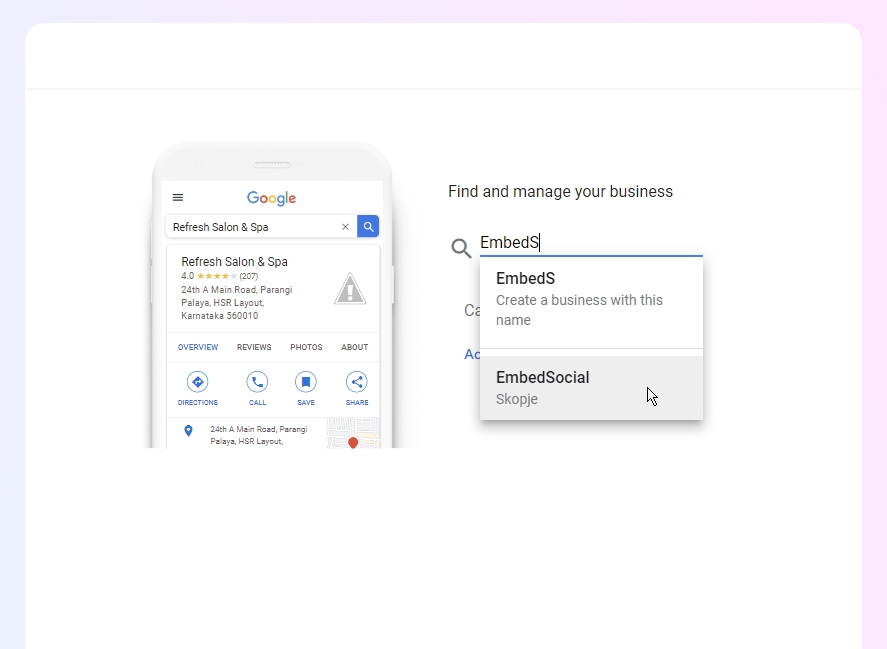
2. Request access to the Google Business Profile
If the Google Business Profile has already been claimed, you’ll see a message indicating this. In this case, click on ‘Request Access’ and fill out the form:
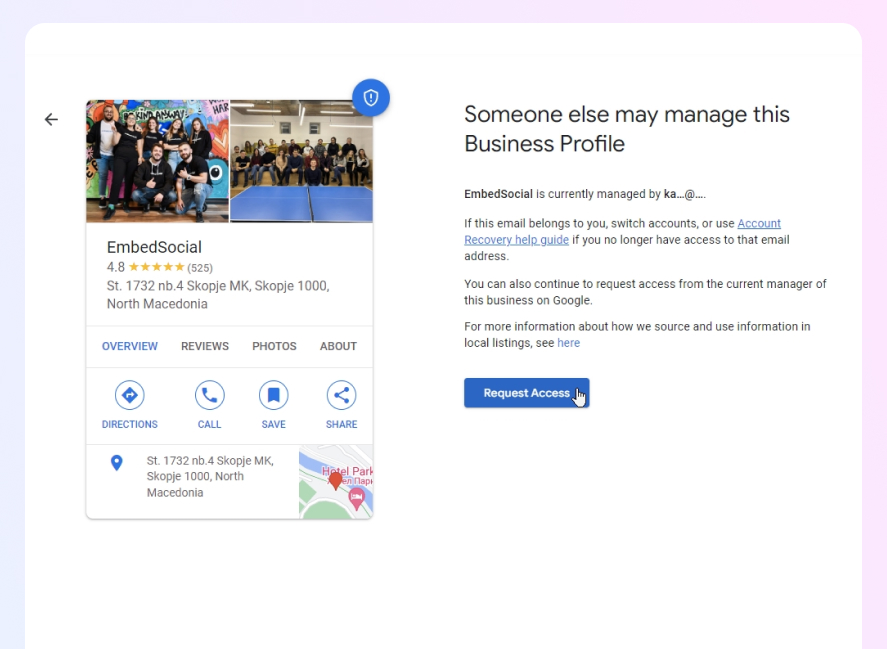
3. Fill out the account management online form
After filling out the form, click ‘Submit’. The current owner of the Google Business Profile listing will receive an email about your request:
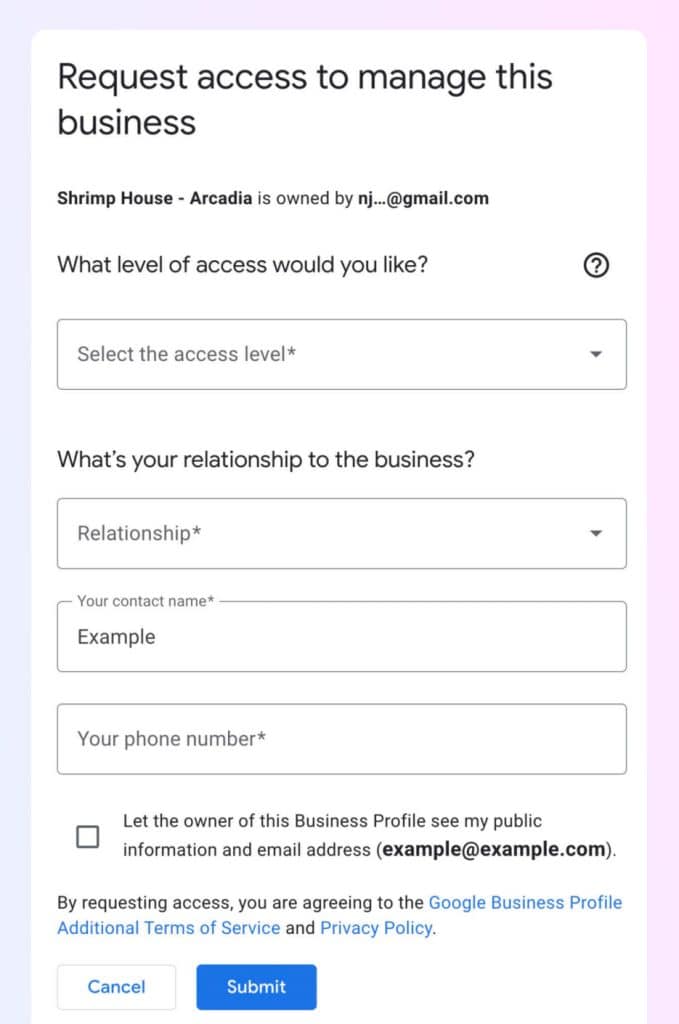
Note: The current owner has 3-7 days to respond to your request. If approved, you’ll receive an email to manage the business listing. If they deny your request or do not respond within the given timeframe, you may be able to appeal to Google.
Remember, claiming your Google Business Listing is crucial for managing your online presence and engaging with your customers effectively.
What are the benefits of owning a Google Business Profile?
Google Business Profile is a great tool, especially for small businesses, as it facilitates communication with your audience and delivers valuable information. If you neglect Google My Business, your firm will lose out on possible sales, visibility, and profits.
Here are some of the most significant benefits of having a Google Business Profile:
It increases your business visibility
In a nutshell, the Google Business Profile functionality helps you and Google show your company in search results, allowing you to appear in front of other local businesses, feature in other results, and customize your communication activities.
Thanks to the integration among different Google services, your business will be visible on both Google Search and Google Maps, which allows you to reply to reviews, upload menus, product catalogs, or services, add photos, offer important information, and sell products.
It improves your SEO efforts
Mobile inquiries for “where to buy” and “near me” have increased by more than 200% in the last few years. Restaurants, pharmacies, hospitals, furniture stores, and many other businesses are a part of these local searches:
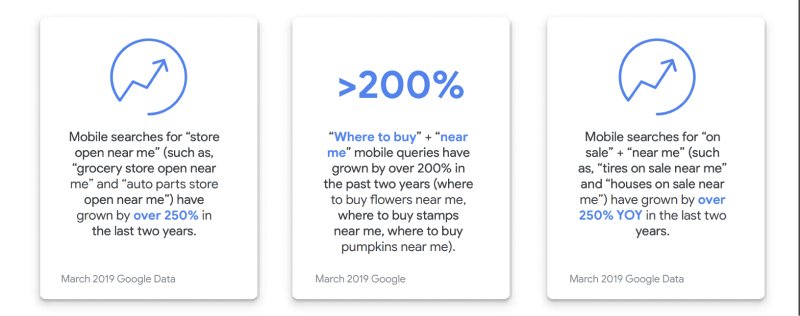
According to Moz, having a Google Business Profile is one of the most critical elements in determining local pack ranks. If you want to connect to your target audience, use Google Business Profiles to verify, update, and improve information about your company.
Moreover, the same research also states that online reviews are another essential local SEO factor, and customers can leave them on your Google Business Profile.
Since Google strives to produce the most relevant search results to provide consumers with the best experience possible, it verifies whether or not your business is relevant to a search query and chooses to rank it higher if it offers the most comprehensive information.
It helps you build trust and retain customers
In a world full of options, it’s challenging for customers to trust and stick to one brand. Creating a Google Business Profile is one of the ways you can build trust with customers.
When customers locate a complete business profile on Google Search and Maps, they are 2.7 times more likely to think of it as reliable. Moreover, customers are 70% more likely to visit companies with a thorough business profile and 50% more likely to consider buying from them:
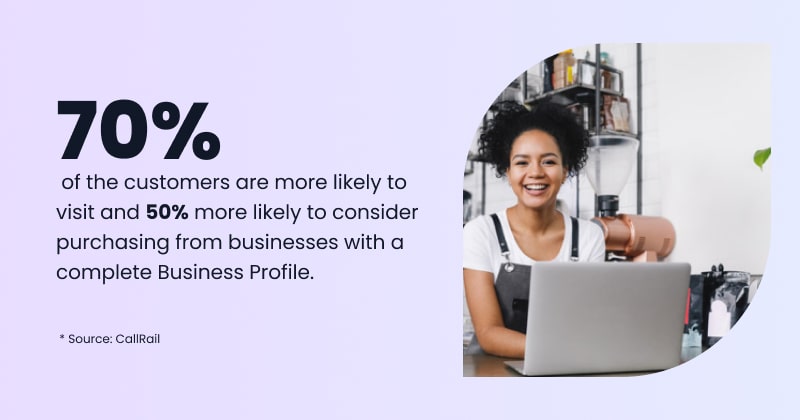
At the end of the day, Google’s verification process for business profiles is well-known and credible. Companies must follow specified measures and steps to appear in a local search, making Google a secure environment where people can search and shop.
These are just some of the benefits that come with a Google Business Profile. Additionally, you can use it to manage Google reviews for multiple business locations, add updates for your customers, get online reports that will help you drive your business success, and more!
Google Business Profile: Latest updates
There are regular Google Business Profile updates as the platform is looking to enhance its GBP functionality and help SMBs reach their audience easier.
You can still maintain and update your business profile. However, Google Places for Business, Google Listings, and Google My Business Pages are all combined into Google Business Profile. Here are some news that came along with the name change:
- Your business profile can now be verified via Google Search and Google Maps. When you find your company there, there’s an option to verify the linked profile.
- Business owners can send messages to shoppers directly through Search.
- US- and Canada-based sellers can take advantage of the call history options to see the calls that came directly from the Google Business Profile.
- The Google My Business app is to be retired, so Google recommends managing your profile directly through Search and Maps.
- The present Google My Business online interface has been renamed to Google Business Profile Manager and focuses on larger enterprises with many locations.
- A new quick menu is available in Google Search results where you can directly upload photos, view the latest Google reviews, publish posts, and promote your business.
Read more:
Start with Google business profile management
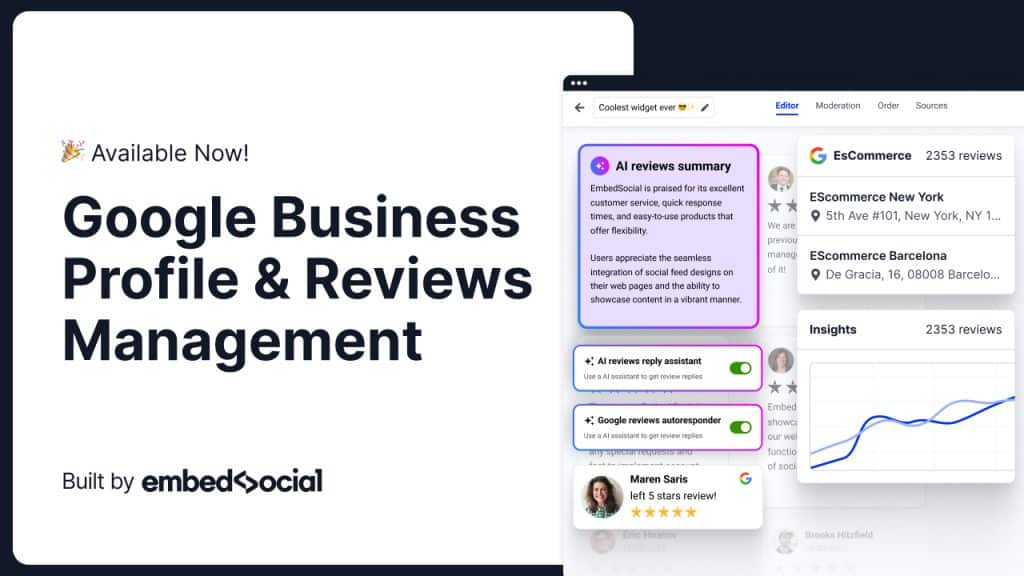
To maintain and grow your sales, you must adapt to every new change Google incorporates and optimize your Google Business Profile accordingly. For instance, you must add high-quality images to increase your Google Business Profile traffic.
However, that’s not challenging since you must follow several straightforward procedures. For instance, creating your own Google My Business listing, one of the first essential things you must do only takes 6–7 steps to finalize.
Once you do that, you can start optimizing your profile and diving into its extensive performance analysis metrics to uncover strategies to boost your online reputation.
Ultimately, Google Business Profile pages help small companies market their products and services by enhancing their online exposure in search rankings.
That way, you’ll help your prospects find your business, attract more visitors to your Google Business Profile, and have the tools to nudge them along the decision-making process and convert them into loyal customers that bump your profits.
FYI: You can automatically embed Google reviews widget on your website and show authentic user-generated reviews, increasing trust for more sales. Try it now.
FAQs about Google Business Profile
Is a Google Business Profile free?
Yes, creating and managing a Google Business Profile (GBP) is absolutely free. This unique offering from Google allows you to boost your online presence and reach prospects without any added cost.
What kind of business information can you add to your Google business listing?
You can add a wealth of information to your Google business listing to make it more comprehensive and helpful for potential customers. This includes your business name, location, contact details (phone number and email), business hours, and website link. You can also add photos to give people a visual idea of your business or share updates and collect customer reviews.
How do I see Google business reviews?
The best way to see your company’s reviews is to search for your business on Google and click on ‘Read reviews’ icon located in the top-left of the admin panel. Once you find them, utilize an aggregator platform to collect and embed your Google reviews on your sites.
How to remove bad reviews from my Google Business Profile?
You actually can’t delete a bad review by yourself. But you can use the ‘Flag’ option to report a review that violates Google’s community standards.
How do I download my company’s Google reviews?
There is no free option in your Google My Business profile to download your reviews. But if you use a service like EmbedSocial to generate all your Google reviews, then there is an export to CSV option that you can use to download all the generated reviews.
Do Google reviews help with the ranking?
Yes, absolutely. In fact, they are one of the most impactful factors when it comes to ranking in local search results, which means that businesses that have more Google reviews rank higher than other similar businesses in the area. Due to the importance of Google reviews, you should start managing your Google reviews as soon as possible.
Do you need to have a physical address to use GBP?
A physical address is not strictly necessary. Businesses that travel to their customers, like plumbers or construction workers, can also manage a GBP profile.
Why are my Google reviews not showing?
Sometimes, there can be problems with Google showing your customer reviews for a variety of reasons, including but not limited to Google disabling your reviews temporarily, having outdated listing information, managing a fairly new listing, and a new business location.